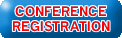
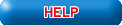
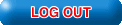
Contest Website
Instructions
How To Enter Students Into Events
To enter students into events, you may either click the Register link to the left, or if you are in Edit Registration mode, click the Add New Name link. Once you do this, you will be on the Add New Name screen. Fill in the student's Last Name, First Name, MI, and Status. Then, check all contests that this student will be entering. If the student is entering team contests, see Team Help below for more information there.
Your User Name and Password
You create your own user name and password, please keep them in a secure location.
Registration Problems
After you have entered all of your students and contests, you will press the Submit link. If there are no problems, then you will be presented with your invoice. If there are problems, A list of red items will appear letting you know what each problem is that you need to correct. Following is a list of problems that you may run into, and now to resolve those problems.
- You must enter an advisor--To resolve this problem, click the Back To Registration Link at the bottom of the page, click the Add New Name link, then fill in the advisors name, and select "Advisor" from the drop down box. Click the Submit link again, and this problem should be resolved.
- You must have voting delegates--You need to set the Status to Voting Delegate for a certain number of your students. Click on the Back To Registration link to go back to your list. The status column will list VD for a student who is marked as a voting delegate. If you do not have the correct number of students with this status, you will need to click the Edit link to change one or more students to a Voting Delegate.
- {Contest} {Level} must have {x} entries. You currently have {x}--This message means that you have not met the minimum requirements of a contest. As you enter students in a contest, it immediately checks to see if the maximum for a contest has been exceeded. However, the minimum is not checked until you click on the Submit link. In order to fix this problem, click the Back to Registration link to go back to your list. Before doing this, you may want to print this page, or write the problems down on a piece of paper. Once back at your list, you will need to edit each student, removing them from contests, or adding other students to the problem contests until the minimum has been met. Do this by clicking the Edit link by each student, and checking or unchecking each contest that you want to change. Once you are finished, click the Submit link to check again.
Team Help
Most events will only allow you to enter one team. Therefore, when you enter participants into an event that only allows one team, leave the team # as 1.
For an event that allows more than one team. Each team that you enter should have a different team #. For Example. If Bobby and Suzy are a team, their team # will be 1, so when you enter Bobby, enter 1 in the Team # field, and when you enter Suzy, you should also enter 1 in her Team # field. If Rick and Samantha are a second team for the same contest that Bobby and Suzy entered, when you enter Rick and Samantha, put 2 in their Team # field.
Back to registration